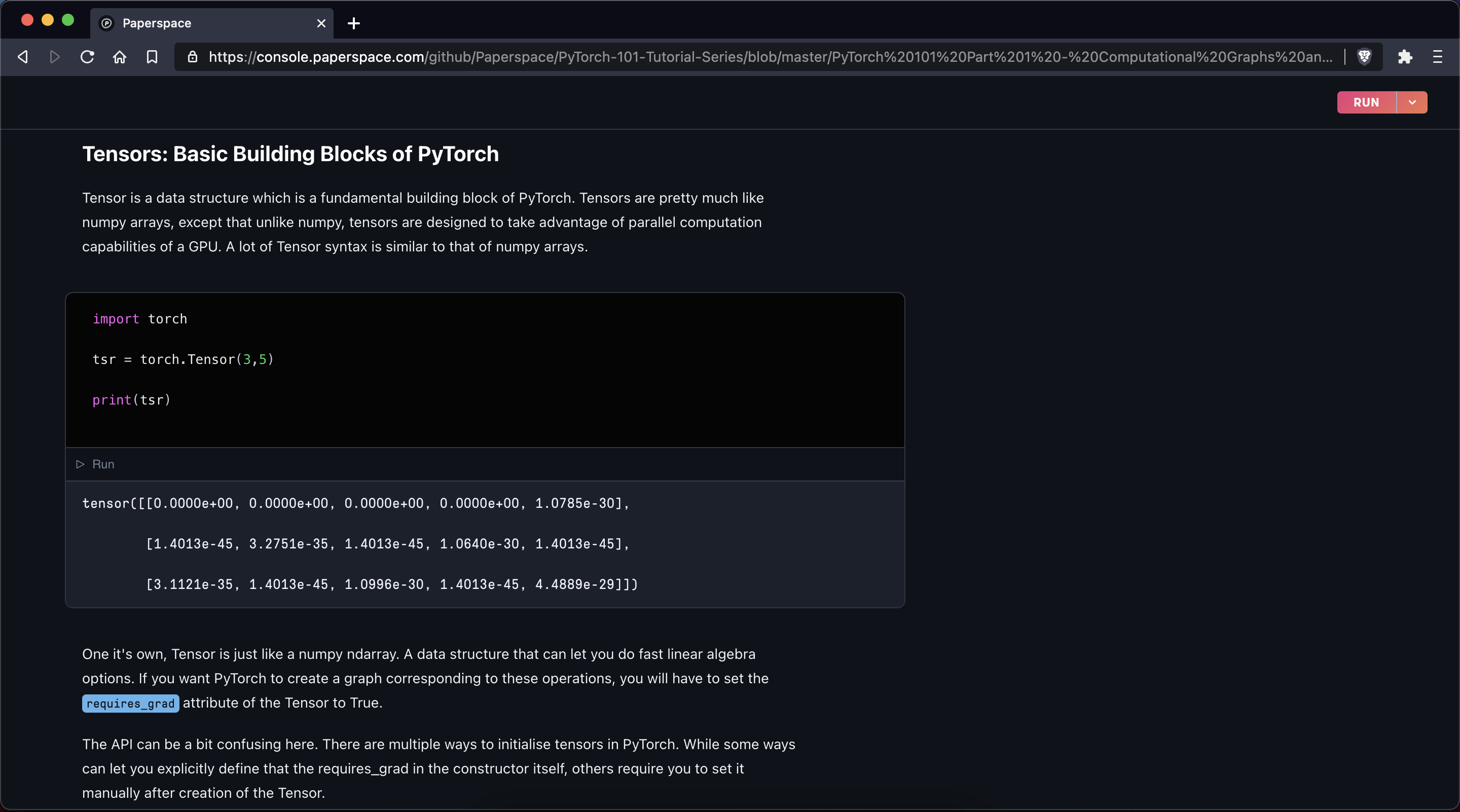Run on Gradient
Run on Gradient is the fastest way to share Gradient Notebooks on Paperspace.

Overview
Run on Gradient makes it easy to generate a button that anyone can use to launch a jupyter notebook on blazing fast GPUs.
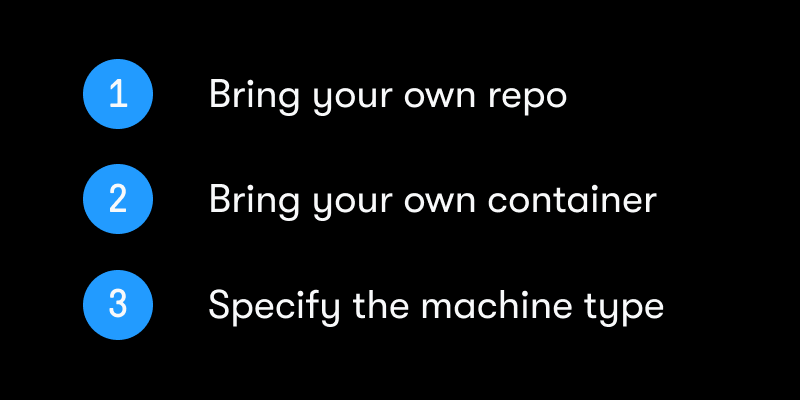
With Run on Gradient, Paperspace offers better configuration options and provides more GPU machine types than any other cloud provider.
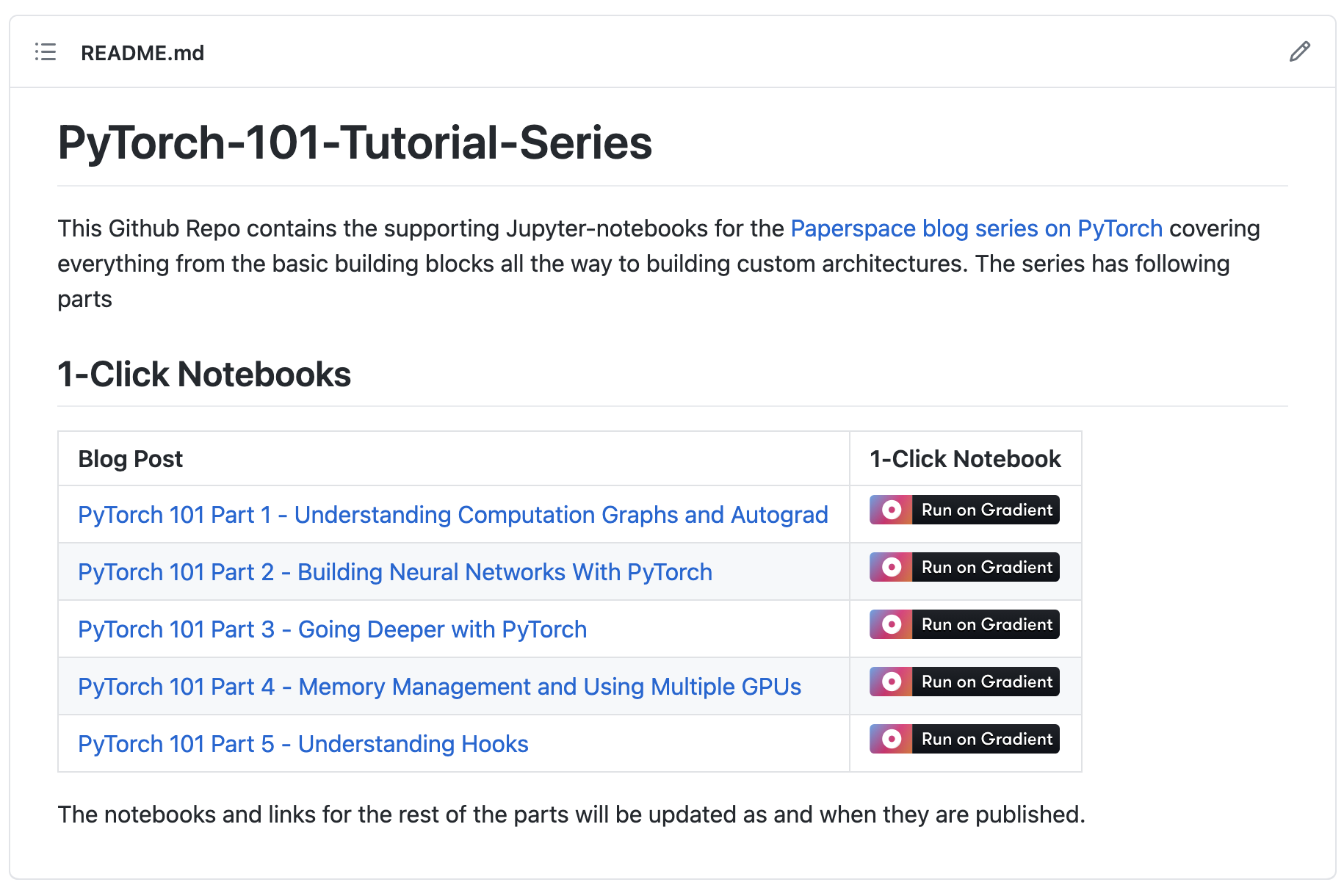
Link builder
Try the link builder below to create your own Run on Gradient link.
Inputs
Outputs
- URL
- MARKDOWN
- HTML
Add a valid Github repo
[](Add a valid Github repo)
<a href="Add a valid Github repo"><img src="https://assets.paperspace.io/img/gradient-badge.svg" alt="Run on Gradient"/></a>

Configuration parameters
The following configuration parameters are available in Run on Gradient:
- Repo
- Container
- Machine type
Following are some examples of Run on Gradient links. The only mandatory parameter is the repo or .ipynb file to pull into the notebook. Container and machine type are optional.
| Parameter | Required | Query String | Example |
|---|---|---|---|
| Repository or file | Yes | None | https://console.paperspace.com/github/nlp-with-transformers/notebooks/blob/main/02_classification.ipynb |
| Container | No | container= | https://console.paperspace.com/github/nlp-with-transformers/notebooks/blob/main/02_classification.ipynb?container=paperspace/gradient-base:tf29-pt112-py39-2022-06-29 |
| Machine | No | machine= | https://console.paperspace.com/github/nlp-with-transformers/notebooks/blob/main/02_classification.ipynb?machine=P4000 |
The container= and machine= parameters follow standard query string formatting rules.
Insert the ? symbol before the first query string and the & symbol after each query string unless it is last.
An example of a Run on Gradient link that features both container= and machine= query strings is as follows:
https://console.paperspace.com/github/nlp-with-transformers/notebooks/blob/main/02_classification.ipynb?container=paperspace/gradient-base:tf29-pt112-py39-2022-06-29&machine=P4000
How to create the Run on Gradient button or badge
To apply the Run on Gradient button or badge in a GitHub repo, we can use the following syntax:
[](https://console.paperspace.com/github/huggingface/nlp/blob/master/notebooks/Overview.ipynb)
The HTML equivalent is:
<a href="https://console.paperspace.com/github/huggingface/nlp/blob/master/notebooks/Overview.ipynb">
<img src="https://assets.paperspace.io/img/gradient-badge.svg" alt="Run on Gradient"/>
</a>
Remember to replace the notebook URL in this template with the notebook you want to link.
What happens when someone clicks the Run on Gradient link?
The Run on Gradient link will bring the end user to a Gradient Notebook in offline view.
Here is an example of such a notebook.
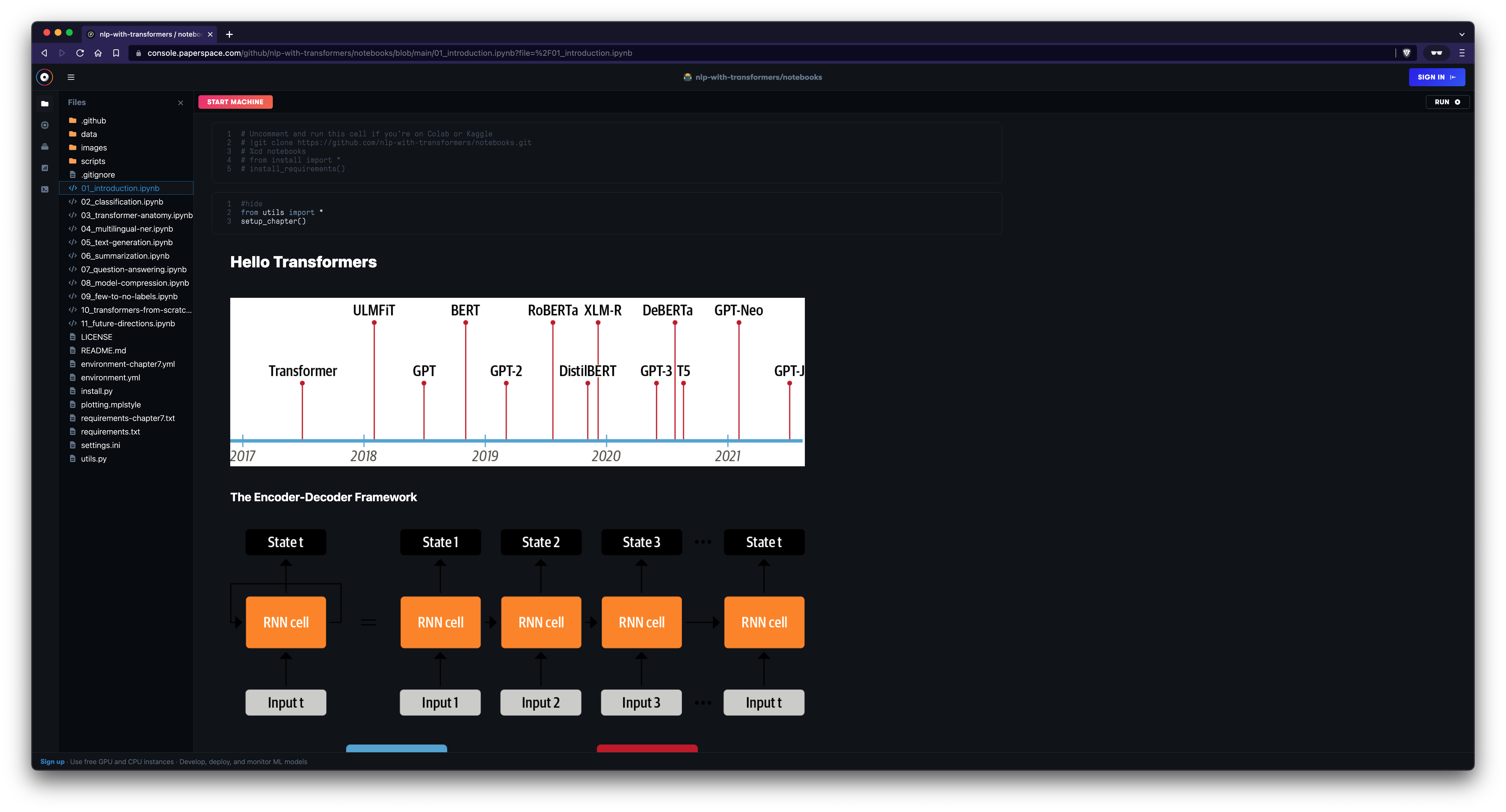
From here the user will be prompted to sign up for a Paperspace account or to login via Google, Github, or Email.
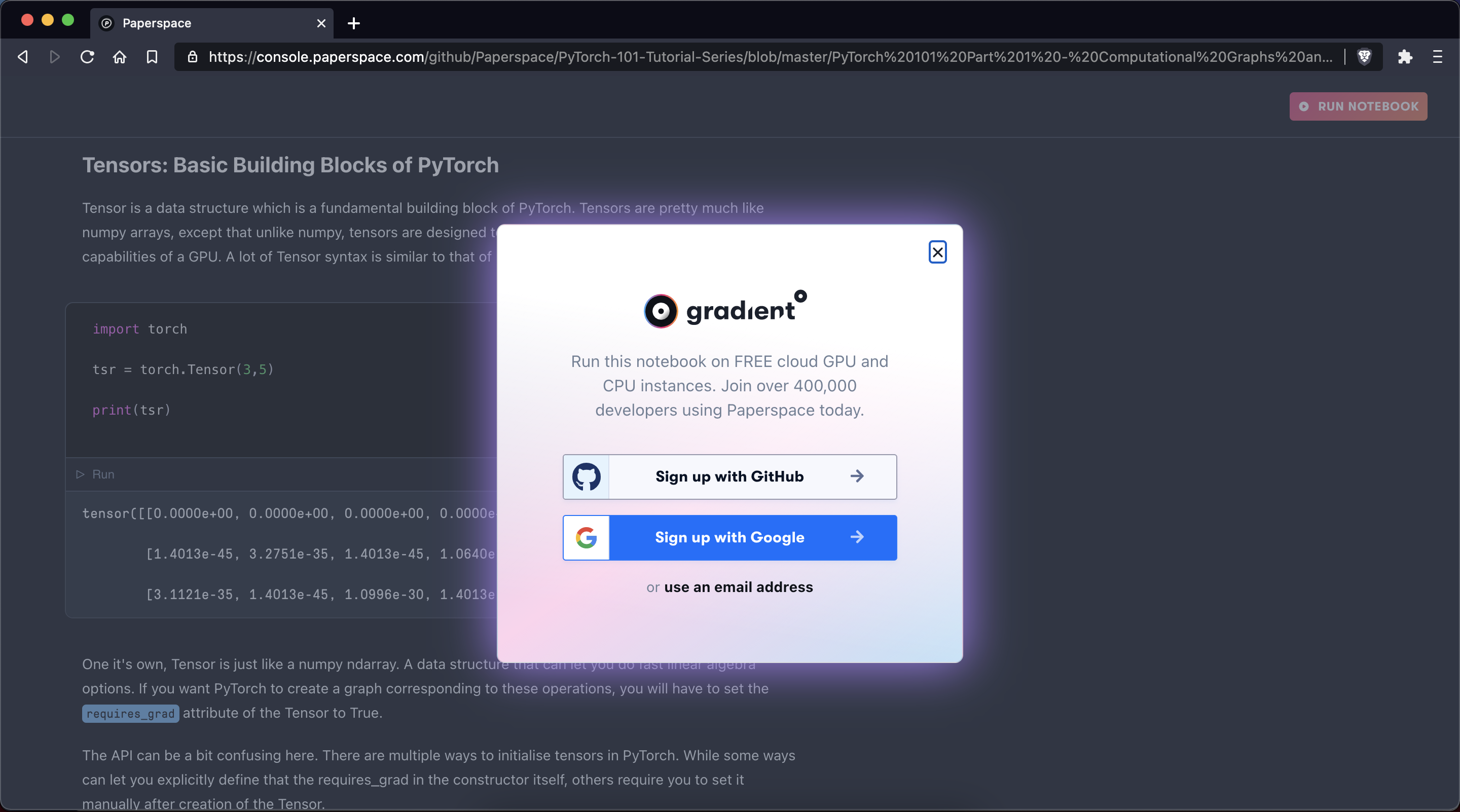
After signing up or logging in, the user can now run the notebook!